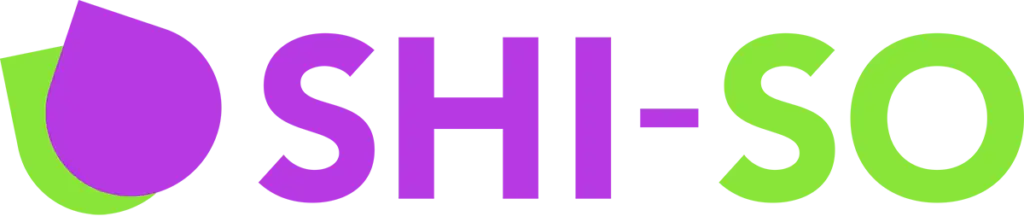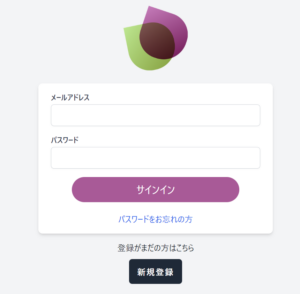設定手順
1.下記LoockerStudioのサイトに遷移しログインを行います。
GA4ウェブサイト:https://lookerstudio.google.com
2.「共有」の隣りにある「▼」マークをクリックします。

3. 「レポートを埋め込む」をクリックします。
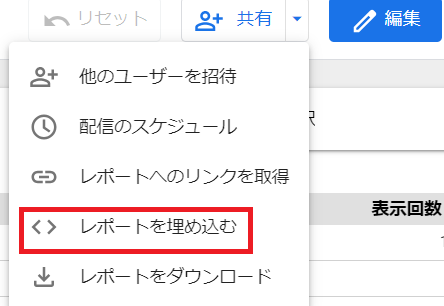
4.「URLを埋め込む」をクリックします。
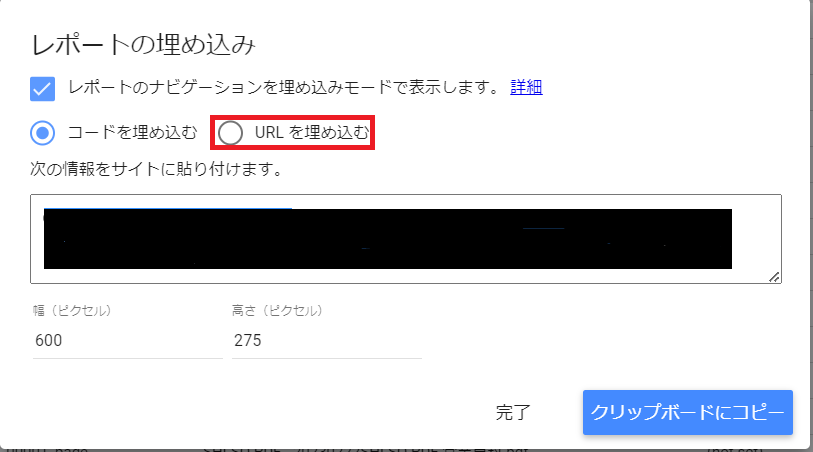
5.「クリップボードにコピー」をクリックします。
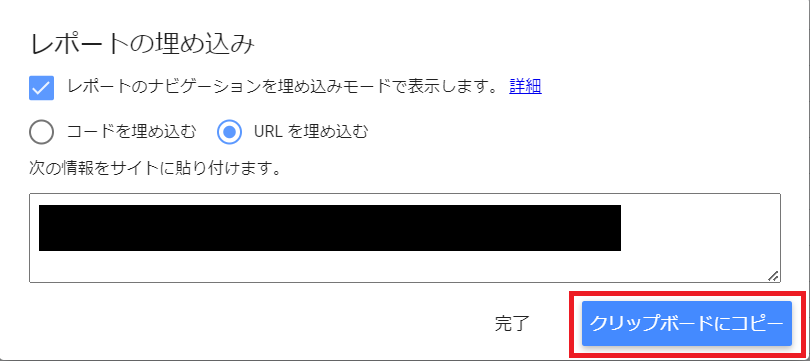
6.SHI-SO PDFへログインします。
SHI-SO PDFログインページ:https://mypage.shi-so.com/
7.左のサイドバー「PDF測定設定」をクリックします。
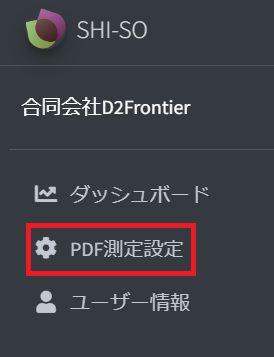
8.「LookerStudioの埋め込み用URLを入力」をクリックし、手順5でコピーしたレポートの埋め込みURLをコピーしていたものを貼り付けます。
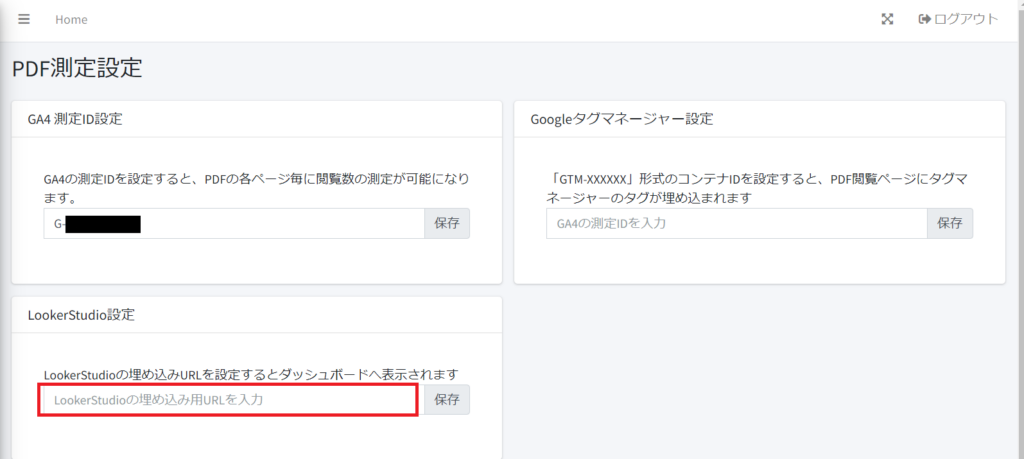
9.埋め込みURLを貼り付けたことを確認後、「保存」をクリックします。
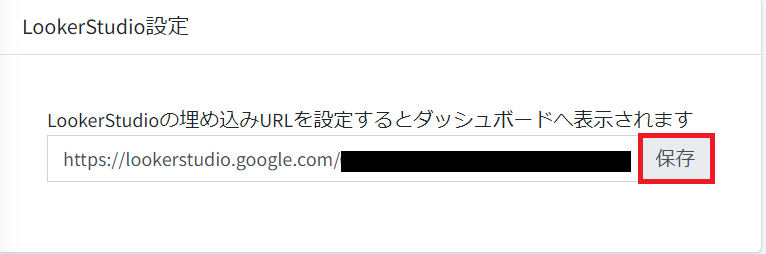
10.「OK」をクリックします。
以上でホーム画面にLookerStudioが表示されるようになります。
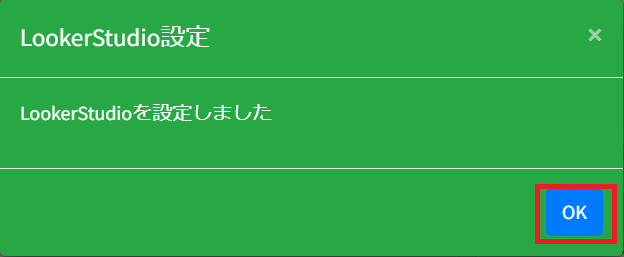
※画像は2023/11/21時点のものです。